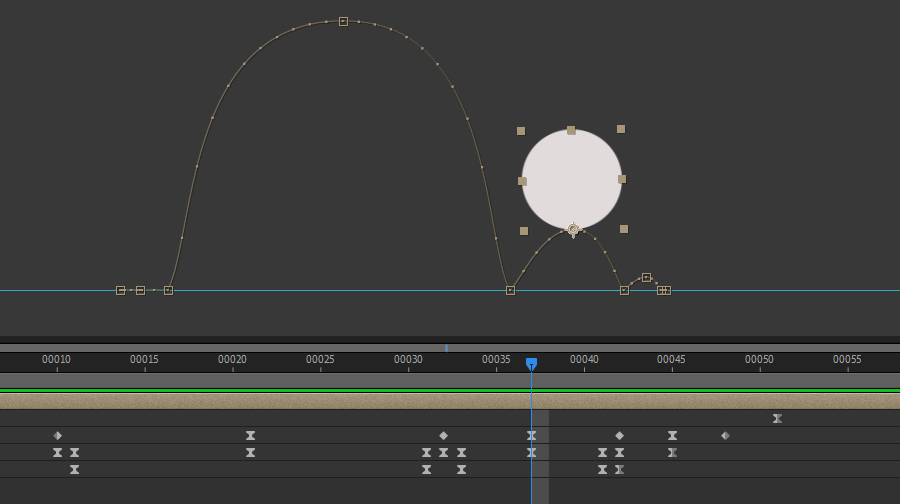
Homework for 2/07/24
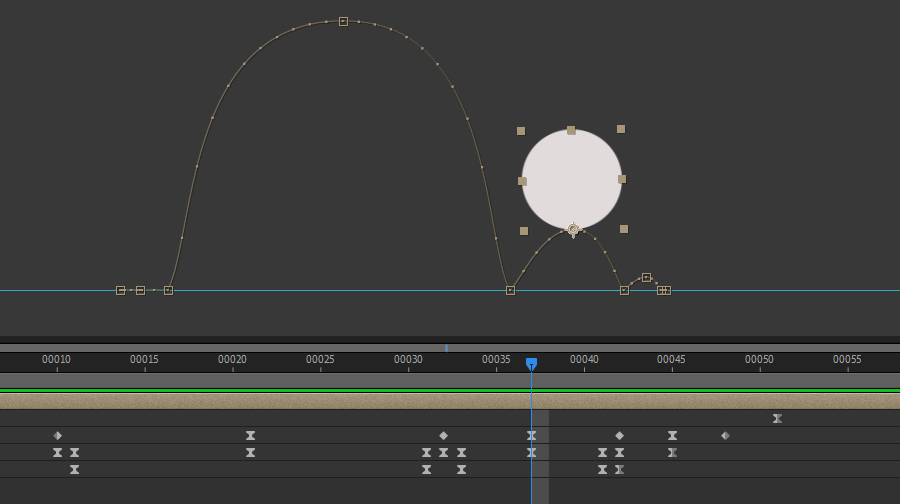
|
Referring back to our class notes, animate a "white ball" in a series of bounces. Read details below. SETUP: 1) Set your Comp settings to 5 seconds at 1920x1080. Chose a light gray background color. Call it "Ball Scene". 2) Click Ctrl + R to show the rulers along the side and top of your Comp. Click on the top ruler and, holding your mouse button down, drag a blue guide line to about 2/3 down into your screen to serve as a "ground." 3) Create a second Comp that is 200x200 (you'll need to uncheck Lock Aspect Ratio.) Call it "Ball Master". 4) Change the Rectangle Tool dropdown to Elipse Tool. These tools create Shape Layers which are defined by their Fill Color and their Stroke (outline.) With the Elipse Tool active, the top toolbar shows related options, including whether there will be Fill, Stroke, or both and what each color is. We want a fill color of white and no stroke. Click the word *stroke* and choose the leftmost option with red cross to opt for no stroke. Click the word *fill* and choose the 2nd option from left for Solid Color. Now the tool is setup for the next step. 5) With the Ball Master Comp active, double-click the Elipse Tool to create a Circular Shape Layer. 6) Open the Ball Scene comp and drag the Ball Master comp into it. Now you have a ball and ground as a basis for your bouncing ball scene. Animate the Position transform of the Ball Master comp and described in our class notes and adjust keyframes and motion path as needed. Have the bouncing ball scene finishd by start of classtime on Wednesday. We will discuss Rendering and where to upload the render at the very beginning of class. |