Stroking A Path
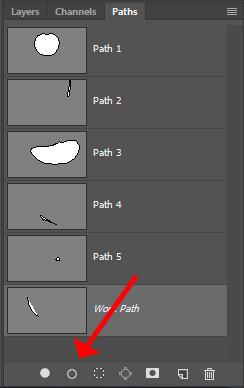
One of the more powerful tool combinations that can be found within Photoshop is when a Path is employed as a trackway for the Brushtool.
With a Path active, choose Stroke Path from the dropdown menu in the Path Palette or use the solid line circle icon found at the bottom of the palette. Photoshop will remember the last brush chosen - and the settings dialed in - and send that specific brush along the way.
Repeated stoking using different tools or different settings can offer precise targeting of multiple brush strokes echoing or overlaying the 1st.
Things can get even more interesting when exploring the complex settings offered within the Brushes Palette, such as Size Jitter (under Shape Dynamics), Scattering, and Spacing (under Brush Tip Shape.) Long organic edges can be highlighted by a tapering line of light when using the Fade option for Size Jitter and a long Path stroke.