Photoshop Review
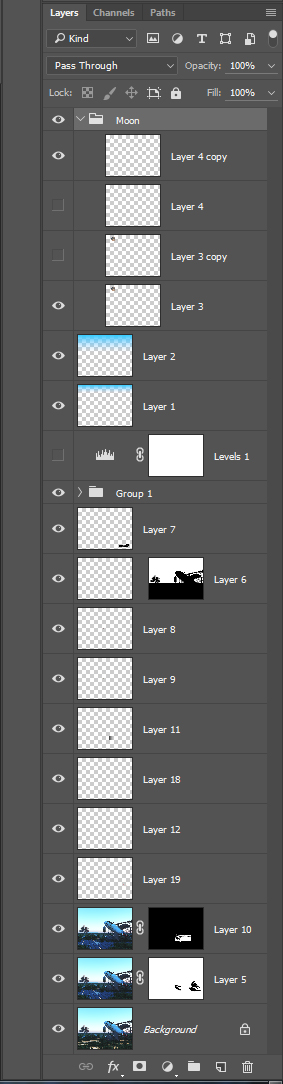
![]()
With less than a month to our final wrap up, it seems a good idea to review some of the major concepts and toolsets we have covered so far. Stop and review the list below. It is not enough to simply recognize these terms and have a vague notion of how they might fit into our workflow. At this point you should have working knowlege of each.
To begin with, we were introduced to the Toolbar. Can you locate the following tools in the graphic on the left? What are the 1 letter shortcuts for each?
| Move Tool Eraser |
Clone Stamp Tool Lasso Selection Tool |
Pen Tool Foreground Color Swatch |
Next we learned about the importance of working on desceet layers and mastering the basics of the Layers Palette. We've learned the value of separating shading from color from texture layers, especially in regard to editing possibilities down the road. We've learned how to group layers to manipulate them as a unit.
We've modified our layers using the various Transform Tools, stretching and twisting them beyond recognition.
Important concepts related to Layers that we all should be familiar with, and should all know how to utilize in our projects, include:
| Layer Opacity Layer Blend Modes |
New Layer! Button Layer Mask |
Layer Order (top to bottom) Duplicating a Layer |
In addition we learned about the use of Selections and using them to focus our efforts onto a small footprint. We can fill and stroke a selection; we can use one to limit the area a filter may effect during an operation. Layer Masks allow us to hide areas of a layer non-destructively.
Important techniques and concepts related to Selections that we all should be familiar with, and should all know how to manipulate, include:
| Marching Ants! Airbrush Style Painting |
Using a Quickmask Saving a Selction |
Pen Tool to Selection Technique Combining Selections |
We've studied the Brush Pallette and learned how to modify various parameters to achieve numerous effects and we've learned how to create Custom Brushes from grayscale images.
We've mastered the Pen Tool and used Paths to define smooth arcs that can be easily turned into Selections. We've combined the power of Photoshop Brushes with the organic flow of Paths and used the Paths as train tracks for our strokes.
Essential shortcuts include "Ctrl-T" for the Free Transform Tool and "Ctrl-Click" (on pallette icons) to pull up a Selection. What exactly do these do and how can we use them in our workflow?