Importing Footage Files
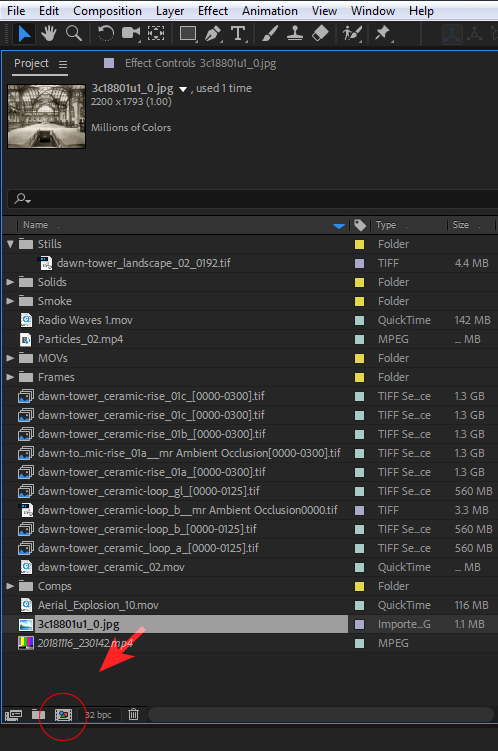
Double clicking in any open area in the project bin will bring up the Import dialog. (Shortcut Ctrl-I)
Once a footage file shows up in the footage bin, you can drag it to any open Composition to drop it into place. Holding the Shift key will restrict the placement to the exact center of the comp. You can also drag it down to the New Composition icon to create a new comp that is exactly the size and duration of the footage file. Do this with your main piece of footage - afterwards drag any additional footage directly to the stage window that is then created.
This shortcut may likely require that you make adjustments to the duration of the composition to the desired length. Remember you will need enough length to accomodate the main footage plus the duration of all additional elements. To change the duration of a composition, right-click on it in the stage window (or Timeline) or go to the Composition menu to find Composition Settings.
NOTE: When choosing a layered Photoshop file, you will have the option to import as a Composition or as Footage - i.e. individual layers. If you choose Composition, note that the size for each layer can be set as the original size of the particular layers or a unified size of the Photoshop file itself. If any footage will be transformed, it is usually desirable to retain layer size so the anchor point will be in the center of the footage itself.