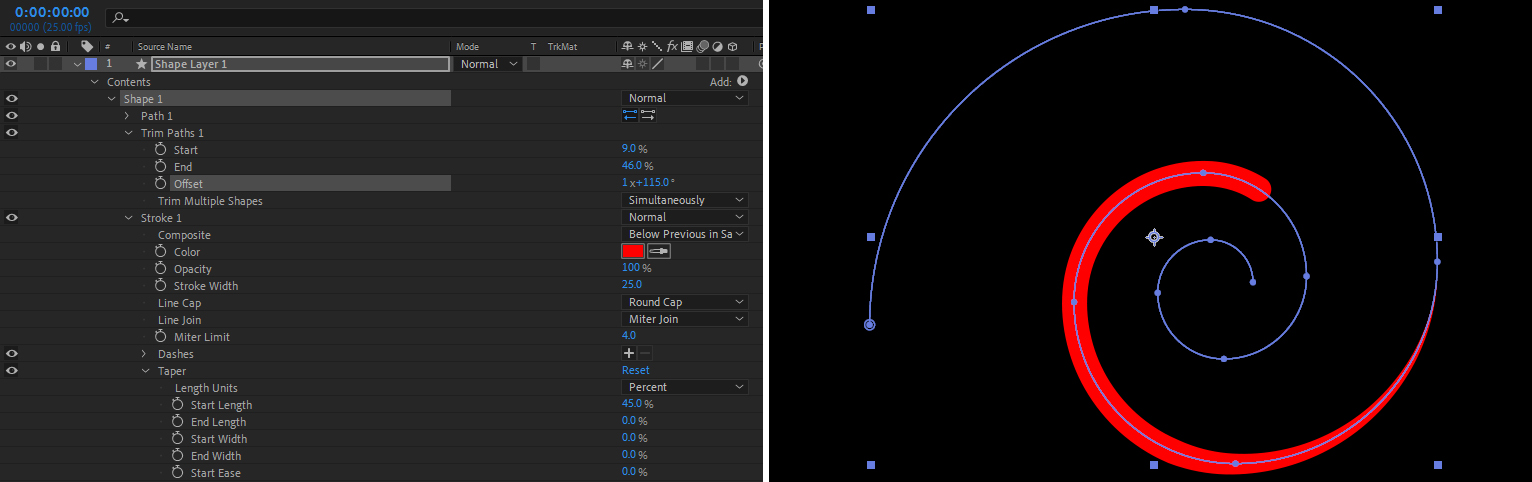
Animating a Line Using Trim Paths |
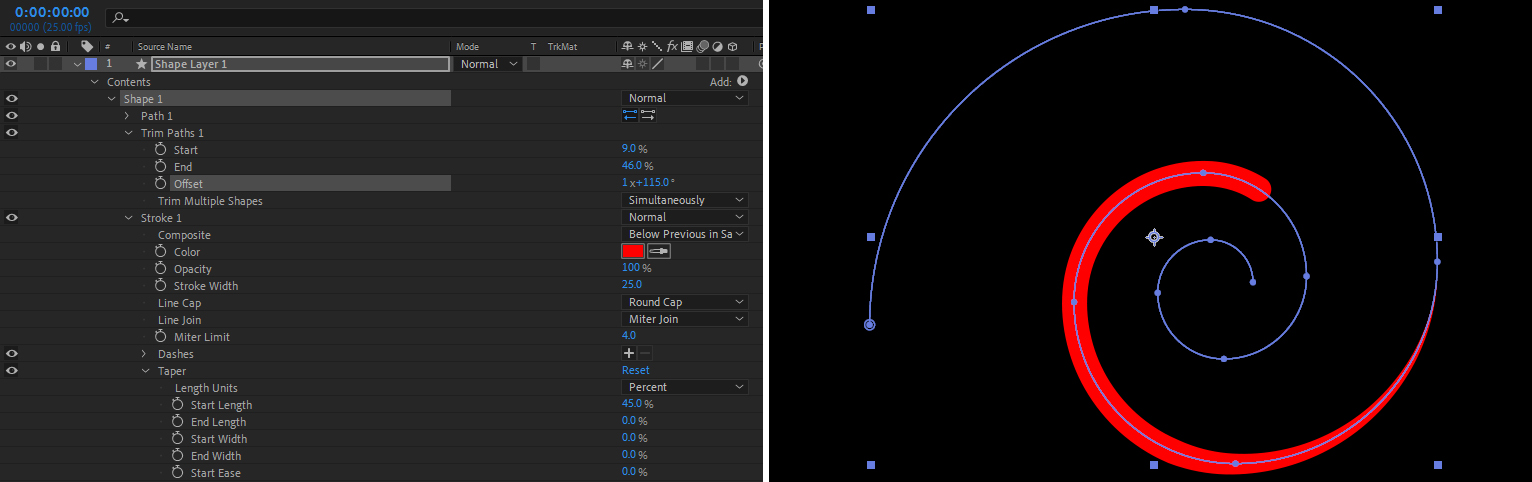
The work flow is: a) create a Layer in Illustrator and create a Path, b) select the whole Path and Right-Click Copy, c) in After Effects, chose the Pen Tool and single-click anywhere in the desired Comp [this creates a Shape Layer] d) hit Ctrl-V to paste the path. It should take on any attributes set by AE's Pen Tool - but these can be modifed by twirling down the Stroke parameters at the head of the timeline track. Also found there is the Add button to allow the addition of Trim Paths to the imported Path. Bingo. For more fun, explore the Taper and Wave parameters sitting under the Shape twirl down. The example above uses a taper of the Start Length that spreads 45% into the line. Mouse over the image above to see the addition of a Wave function to the same line. Animated line elements are at the heart of some of the coolest Motion Graphics projects. Have at it! |