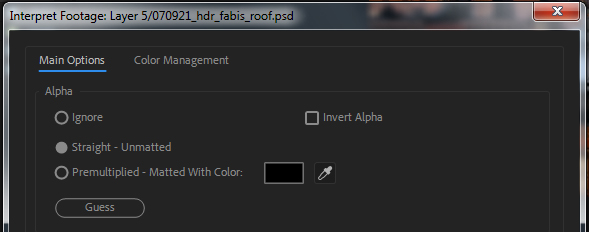
You can always go back and tell AE to re-inerpret the Alpha Channel of a footage file if you find the result different than you expected or if you change your mind after working on the project. To do this, right-click on the footage in the project window and choose Interpret/Main.
HINT: If the mask cuts a hole rather than isolates the object, reinterpret the footage file and check the Invert Alpha box.
If you need more than one version of the footage file with different Alpha needs, you can re-import it and choose a different option.