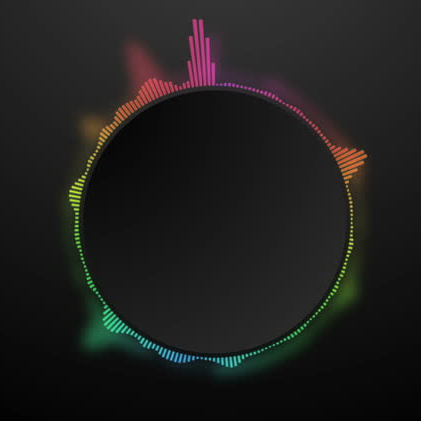
There are a number of ways we can use the soundwave information found in an audio track to drive animation without the need for setting keyframes. The simplest way to leverage your audio is to apply the Audio Waveform or the Audio Spectrum effects to a Solid Layer. This effect can point to any audio file in a Comp, whether the audio can be heard or has been turned off. Download this ZIP to see this technique in action.
The resulting animated graphic will follow the sound pressue and frequency of that audio track to drive the height of sections of the graphic to resemble an animated sound meter. The number of bars, thickness, max length, and color (hue) of the graphic can be adjust as well as whether the effect will be limited to a specific audio frequency range. The spectrum bars will sit horizontally in the Comp or can be made to follow a path (in the example to the left, they are mapped along a circlular mask.)
Another way you can create audio-reactive elements with AE is to turn the sound pressure information of an audio track into keyframes. To do this, right click the audio track and choose Keyframe Assistant/Convert Audio to Keyframes. This creates a Dummy object in the center of your Comp with 3 sets of Slider data (Left, Right, and Stereo channels). Unless you need to separate the signal left from right, you can delete all but the Stereo slider.
NOTE: Before you convert to keyframes, you can apply a High-Low Pass filter effect to the audio to limit the results to only the sound pressure from either the deeper sounds or the higher register. (Turn off the filter after converting into keyframes if the original audio is to be heard.)
The general approach is to Alt-click on the Stopwatch of the property to be animated. This opens to Expression track for that property. Click and drag from a Layer's property Pickwhip to the Stereo slider sub-track. The resulting expression will link these two properties. Depending on the nature of the animated property, additional expression scripting can be used to tweak the effect. We will delve deeper into Expressions in the next class. For now, let's look at a cool exmple...